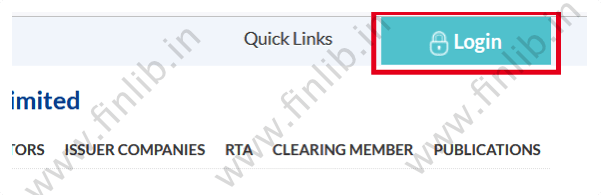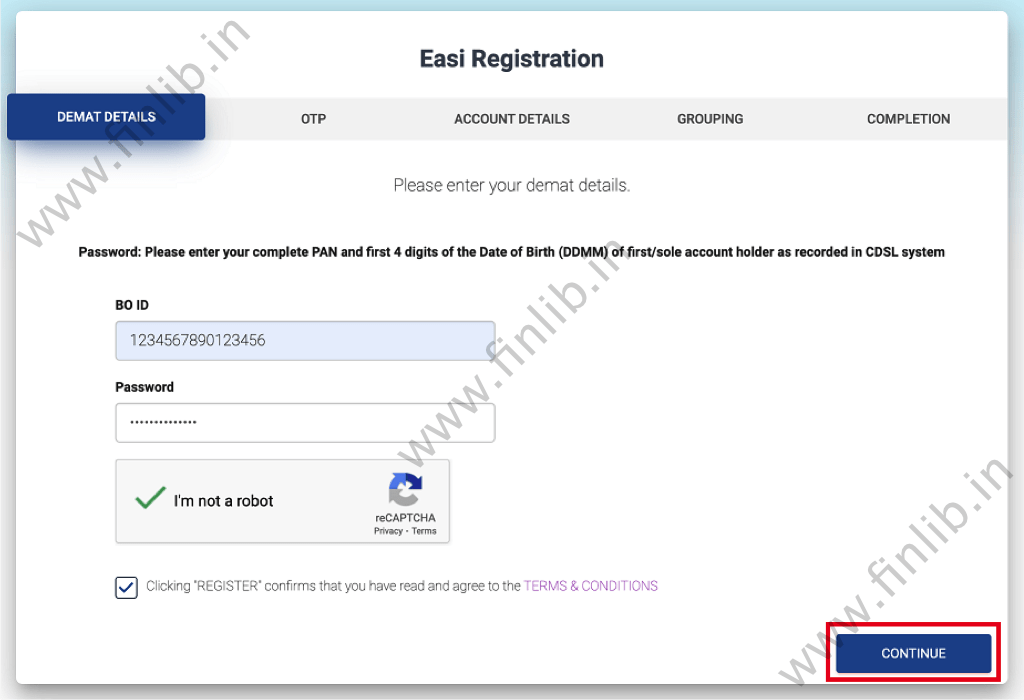How to complete Easi CDSL registration for a new account?
The investors who hold a Demat Account with CDSL, can register for an account on the CDSL website. This will allow the investors to access their holdings in the Demat Account through their Stock Broker or directly through the CDSL website.
Currently, it is possible to create any one of the below accounts on the CDSL website:
- Easi (Electronic Access to Securities Information)
- Easiest (Electronic Access to Securities Information and Execution of Secured Transaction)
This page will give a step-by-step guide for CDSL Easi registration for new users. The registration can only be done after the Demat Account has been created and activated by the Stock Broker.
Difference between Easi and Easiest accounts
The primary difference between the two types of accounts is that the Easi account only allows the investors to do basic operations like access their account statements and holdings. In addition, the investors can check the corporate announcements of the companies that are held in their portfolio (Refer: How to check corporate announcements of your shares).
Whereas, if investors register for an Easiest account, then they can perform all the activities of a Easi account. In addition, the Easiest account gives the capability to do off-market transfer of securities or gifting of securities. (Refer: Step by step guide for off market sale of shares using CDSL)
To understand the features of these two accounts in detail, refer: Easi / Easiest (CDSL). The investors have the option to directly register for an Easiest account from the start, or register for Easi account first, and then upgrade that account to Easiest, at a later date. (Refer: How to register for CDSL Easiest account)
CDSL Easi registration process
Investors who wish to register for Easi account for the first time, can simply follow the below-mentioned steps.
Step 1: Go to the CDSL website and click on the ‘Login’ button on the top-right corner.
Step 2: In the new window that opens, select the option: ‘My Easi New’ and click on the ‘Login’ button.
Step 3: A new Myeasi login screen will open. On this page, search for the option at the bottom: ‘To Register for Easi! Click Here’.
Step 4: The CDSL Easi registration form will now be displayed. Enter the Beneficiary Owner ID in the ‘BO ID’ text box. This is the 16-digit Demat Account number which the user would have received from the Stock Broker. It consists of an 8-digit DP ID and an 8-digit Client ID.
If you user is registering for a new account, then he/she would need to enter the PAN number + DDMM of the date of birth as the password. This means that if the PAN number is ABCDE1234F and date of birth is 01 June, then the password would be: abcde1234f0106. (Everything in lower case)
Enter the Captcha information and read the Terms & Conditions.
When ready, accept the Terms & Conditions and click on the ‘CONTINUE’ button.
Step 5: Enter the OTP sent to the registered mobile number and email ID.
This is the contact information that is stored with the Stock Broker. If the registered details are not correct, then the user would need to contact the Broker / Depository Participant (DP) to correct these details, before the registration can be done.
Click on the ‘CONTINUE’ button when the OTP has been entered.
Step 6: Enter a username for the account. This will be used for login later.
At this stage, the investor can set a new password for his/her account. Also, the user has to select a ‘Security Question’ from the dropdown menu and set an answer.
Once all the required values have been filled, click on the ‘CONTINUE’ button.
Step 7: If all the data has been entered in the correct format, then a confirmation message will be shown that the registration was successful. However, there are still some steps pending.
Click on the ‘OK’ button to proceed further.
Step 8: On the next screen, the investors can create a grouping for all their Demat Accounts. This means that if an investor has 5 Demat Accounts with different Stock Brokers, then all (or some) of them can be grouped together to a single login ID. So, when the user logs-in on the CDSL website, then he/she will get the details from all the linked accounts in one place.
To add any such accounts, select the BO accounts which are displayed in the list. This is usually fetched from the Demat Accounts linked to the PAN number.
Or, the investor can manually enter the BO ID of an account by using the ‘+’ button and clicking on ‘SUBMIT’.
If the investor does not have any other accounts, then this step can be skipped. It is also possible to add the accounts to the grouping details after logging in. Click on the ‘CONTINUE’ button to move ahead.
Step 9: After all the above steps have been finished without any error in the data, then a confirmation message will be shown that the CDSL Easi registration process has been completed.
Once the account has been created, the user will be able to login to their account right away. However, sometimes the activation of the account can take few hours, because the Easi registration has to be verified by the Depository Participant (DP).
So, it is better to wait for a few days and then try to login using the Myeasi login screen. The investors usually receive an email/SMS, confirming their account activation.
Step 10: Enter the username and password that was used for the registration of Easi account, and click on the ‘Login’ button.
Step 11: If the credentials have been entered correctly and the account has been activated, then the user will be able to see their CDSL Easi dashboard.
After logging in, the investors can access all their Demat Account related statements and information in one place. This account on CDSL website is great to have, because the investor gets direct access to the Demat Account. There have been instances in the past where the Brokers misused the securities of their client, without informing them.
So, the investors do not have to be entirely dependent on their Stock Brokers for account statements, because they can access the Consolidated Account Statement (CAS) from here. (Refer: How to view and download CDSL CAS)
Disclaimer
- This page is for education purpose only
- Some information could be outdated / inaccurate
- Investors should always consult with certified advisors and experts before taking final decision
- Some images and screenshots on this page might not be owned by FinLib